Mass Update Inventory/Instruments
Mass Updater Inventory/Instruments
Tools > Mass updaters > Inventory/Instruments

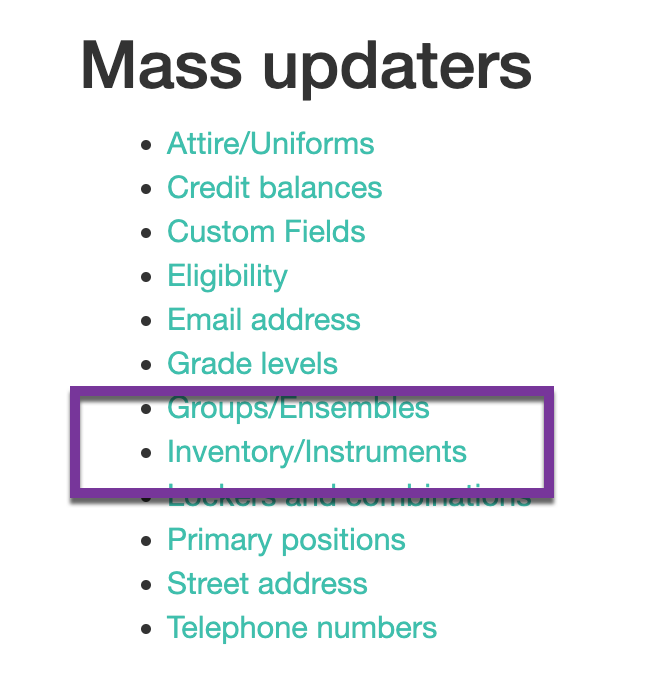
How to Mass Assign Inventory/Instruments:
You can search for the item by using any of the dropdowns provided. You do not have to use all of the dropdowns.
- The Category will default to Instruments, you can change this as needed

The inventory item list below the search filters will continue to change as your filters are made. When you are finished filtering, find the Assigned to column and use the dropdown provided to start typing in the student name you wish to assign it to.
You can also use this view to mass return inventory. Complete the filters as before and click "Return"

How to Mass Update Inventory Location:
You can search for the item by using any of the dropdowns provided. You do not have to use all of the dropdowns.
- The Category will default to Instruments, you can change this as needed

The inventory item list below the search filters will continue to change as your filters are made. When you are finished filtering, find the Location column and use the dropdown provided to change the location.

